-
Posts
3,529 -
Joined
-
Last visited
Content Type
Profiles
Forums
Gallery
Blogs
Events
Store
Downloads
Posts posted by HackPerception
-
-
@Jmangles That would be the first report I've ever heard of someone getting any Displayport driven headset (Rift S, Index, Vive Pro/Comsos) running off a DP -> HDMI adapter. If it's actually working, you might have accidentally stumbled across something alot of people in the VR community have been actively trying to look for. Could be specific to how that specific laptop is wired, but if you have access to the specific adapter just test and if it works for you, you got pretty lucky.
-
@Tobias Claren If you're seeing it in the VR mirror like it looks like you are above, the issue is highly likely to be isolated to the PC. The HMD itself is essentially a monitor and if there was a hardware problem in the headset, you would see the flickers in the headset but not on the PC mirror. I've seen similar problems caused by a faulty header on a GPU. Try running FURMark for over 5 minutes to see if you get weird graphical glitches under high GPU load.
If you're seeing it in the headset, but not the VR mirror, that does lend itself towards hardware failure. These types of flickers are most commonly related to a bad HMD tether, but sometimes can be due to physical damage or potentially a defect. I once dropped a headset and it started doing something very similar. I've also seen a bad GPU See if jostling the cable around impacts the behavior, and try to unplug and re seat the HMD tether. If it's internal to the headset - that's generally not something you can diagnose and fix at home. I have seen a headset wonk out in one eye like this from being dropped.
The fastest way to isolate if it's the HMD or your PC is to test the HMD on another PC if you have access to one.
Clean installing Nvidia drivers is a step I always take when having graphical problems.
-
@GoranW I'll flag this to the Wave SDK team. Is your use-case with F3 specifically to launch a non-VR native 2D application, or are did you just stumble across this bug while getting your development environment set up?
-
@Nos1s - Nah, the linkbox probably wouldn't influence this. It's easy to test though - you can actually partially bypass the linkbox by plugging the 3-in-1 cable's USB and HDMI leads directly into the PC (power needs to go through the linkbox).
If you have access to a second PC, testing with that is the easiest way to isolate it between your PC and the HMD.
Maybe try doing a clean install of the Nvidia drivers to wipe your saved settings.
-
@schy No, Valve doesn't have any APIs or settings that let you influence how tracking is handled. Alot of people who aren't doing real-time just manually adjust and sync in a standard video editor in post.
In some cases, it may make sense to try and approach framerate issues from within the application, or to capture the video at higher frame rate and then adjust it to a lower target framerate based off the specifics of your project.
-
@Nos1s Have you tried sliding off the cable compartment cover and reseating the 3.5mm audio extender. If you have a pair of headphones or a cable that fits, you can try plugging in directly into the port to help eliminate a bad cable. This covers how to pop off the cover https://www.vive.com/us/support/vive/category_howto/attaching-vive-deluxe-audio-strap-to-headset.html
Instead of high definition audio, you can also try the USB audio setting to see if that changes the behavior.
You can also try to reinstall the drivers via SteamVR -> Developer -> Developer Settings -> Remove All SteamVR Devices

-
@waveintegrated Have you tried completely clean installing Windows? It's a nuclear option but I find it to be the fastest way to troubleshoot weird stuttering issues like this. I usually clean install Windows every 6 months or so to keep everything fast and secure.
If you have access to a 2nd VRPC, you can probably try to rule out the headset, but the headset is basically a glorified monitor that mindlessly displays whatever signals it receives meaning that it either works or it doesn't.
-
@E. D. I just tested and I'm having luck either in any browse or headset when using the current or beta SteamVR. In the last 3 weeks, there's been a big ecosystem wide push to migrate to OpenXR, and it could be related to that shift.
I might recommend creating a post in the SteamVR Bug Reports forum: https://steamcommunity.com/app/250820/discussions/3/
-
 1
1
-
-
@Nos1s - Boot up SteamVR with the HMD connected like you would normally, and then go into Window's sound settings. Under "choose your output device" make sure the Vive audio device is selected. Next, right click the speaker icon in the system tray, and select "volume mixer" - make sure the Vive
Next go into SteamVR's audio settings and make sure that the audio output is directed to the headset, and that mirroring is off.
This should fix most problems, or let you know if Windows isn't seeing the headset as an audio device, which then lets you know where to start troubleshooting.
If you have a first gen Vive, you'd probably want to ensure the 3.5mm audio cable is plugged in and didn't become unseated.
-
@legendx, More specifically - you can sideload and run any APK onto Focus 3 which has successfully integrated the Wave SDK v4.x. WaveSDK is Vive's VR SDK for mobile based headsets. https://hub.vive.com/storage/docs/en-us/
For PCVR content that has SteamVR integrated, you can use USB or WiFi Streaming via the Vive Business Streaming client.
-
@MDLune This is referred to as "passenger mode" on Focus devices. I don't believe they're introduced a passenger mode option for Focus 3, but it's worth specifically worth mentioning this to your account manager because some of the recent feature requests have been associated with and driven by with the device management application.
-
@Tausendberg Most drone and sensor companies are pretty closed loop about connecting drones to their HMDs for security and reliability reasons.FPV headsets and drones are purpose built like DJI's FPV system - they fall under different regulatory guidelines because of how they're built and their use-case.
I can see these continued to be specialized and regulated headsets since they usually connect directly to the drone. You'll probably have to buy a specialized drone/headset combo for the conceivable future.It would be interesting if an OEM released a RF mod to add this to a popular headset.
-
@Temeos With SteamVR headsets, everything is currently built around the usage of a an OpenVR/SteamVR driver and it's not really practical to directly interface with the displays. The optics chain in current headsets require the image being sent to the panels to be fairly warped and distorted and that's one of the key responsibilities of the OpenVR driver.
-
@majicaFocus 3 development requires implementation of WaveSDK 4.0+ via UE4 plugin. The current version of WaveSDK is v4.3 which supports 4.25/.26/.27.
https://hub.vive.com/storage/docs/en-us/UnrealPlugin/UnrealPlugin.html
Which site are you currently looking at?
-
@RandallJB You'd probably refer to the SN printed on the unit itself. There has been at least 1 minor revision since the stations first launched but no major revisions.
-
@paulasheville Yes, they're generally reflections. It can be tricky to nail down base station reflections because we can't see in IR, but this technique can be helpful.
-
@LordGreener Contact your Viveport Content Team Account manager if you have one, otherwise submit a request here https://service.viveport.com/hc/en-us/requests/new.
Each delisting process gets executed individually because a store listing is linked up to multiple backend and frontend systems.
-
@aQ Kevlar That installer isn't required per say to use a Vive, but is required if you want to use Viveport.
If using an OG Vive, simply plug in the headset, open up Steam, and it should autodetect and start downloading SteamVR. You can also manually install SteamVR from Steam -> Library -> Tools -> SteamVR.
If using Cosmos, Cosmos Elite, or Vive Pro 2 - you can install the requisite Vive Console software from Steam directly as well https://store.steampowered.com/app/1635730/VIVE_Console_for_SteamVR/
-
@CaptainGaming Some of what you're describing is likely what's specifically known as fresnel glare. Fresnel lenses have a complex 3D shape and the structures can capture light and smear it if there is a point source of light with a black background. It's an unfortunate tradeoff of that lens design. Fresnels will probably be completely phased out of VR quickly in favor of layered optics (like you find on Vive Flow).
Super sampling to the maximum that you can hit framerate at and setting the Vive console quality setting to to Ultra might help some.
I would try something like Google Earth VR or HL:A to set a baseline for visual quality on the headset so you can better understand the headset's baseline visual quality so you can figure out what's the headset and what's DCS.
That said, the way DCS handles VR support is unlike any other game I've seen. Beyond the WMR/manual correction tool, some of the VR shader mods and performance tweaks you might need to make are pretty deep in the woods compared to any other title on my radar. There seem to be hours long videos debating the perf effects of various settings and configs when it comes to VR. It sounds like a game that you can spend hours tuning to run properly in VR regardless of headset. That primary thread on eagle is probably your best bet for feedback on those manual correction values. At the end of the day EDGE is a proprietary engine, and VR with proprietary engines is wild west stuff that usually hits support limitations compared to a game using Unity/Unreal (e.g. Fallout 4 VR & Skyrim VR via Creation Engine).

What glare in the first gen headsets was like:

-
@GAMEDRIX - I'll flag this to the HW R&D team (who will review after LNY). I am not associated with the hardware team, but if the pattern is changing with usage, and thermal-cycles I would likely come to a similar conclusion as you.
-
 1
1
-
-
Adding in that a facotry reset might be a helpful troubleshooting step.
- Power off device completely
- Hold power on and volume down together until the bootloader menu appears (~3s)
- Use the volume button to navigate to "Factory Reset". Select with the "headset" button (left side of headset)
-
@Erikges Justin is no longer a staff member.
Does the issue persist after a factory reset?
- Power off device completely
- Hold power on and volume down together until the bootloader menu appears (~3s)
- Use the volume button to navigate to "Factory Reset". Select with the "headset" button (left side of headset)
Alot of Focus 3 support is specifically handled via https://business.vive.com/us/support/contactus/.
-
@BlueprintBen WaveSDK does not currently have AR/MR capabilities, and there isn't support for SRWorks on Focus 3 via PC Streaming (Vive Business Streaming).
The only supported headsets for SRWorks are Pro 1 and Pro 2. @Daniel_Y @Alex_HTC @Corvus
-
@CSW I highly suspect that's a burn mark from exposure to the sun.
@GAMEDRIX You can post a pic here for an opinion, but if you have a spot on each display in roughly roughly same location, and they weren't there out of the box it's could be exposure to sunlight. Mild cases will be a slightly white spot, more extreme cases will lead to complete failure of the pixels. Often times there can be a streak which is caused by the pathway of the sun as it moves through the sky. The lenses act like magnifying glasses. Even incidental and diffuse light can become concentrated enough to damage a display.
The first thing I do when I unbox an HMD is very carefully take note of what the displays look like and if there are any imperfections. Once a headset has gotten some use, it's hard to tell what's a factory problem and what's caused by real-world usage.
I've personally murdered ~5 HMDs by accidental sunlight exposure - it's so easy. I now keep all of my headsets stored in Nanuck cases and always use either silicon lens caps, or I'll cut one out of silicon/rubber if one is not available from a 3rd party.
If an issue is with a display panel itself - the entire panel tends to die. Things like burns are one of the few localized issues you can have with a modern panel. Burns can theoretically come from part of a PCB failing on the back side of the panel or the main circuit board, but in those cases the headset usually has bigger problems and won't function at all.





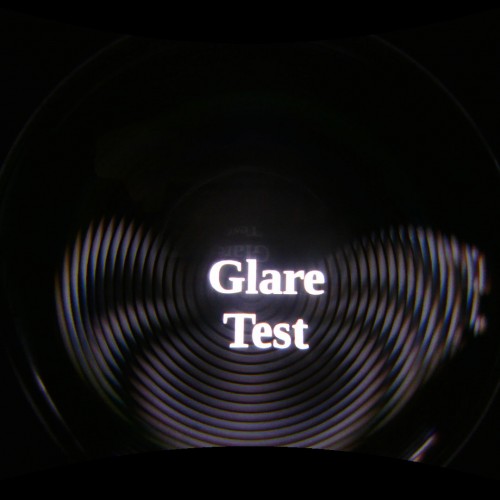

Invalid Viveport Code
in VIVE & VIVE Pro
Posted
@Franck063 I've started a support ticket with the email address associated with your account.